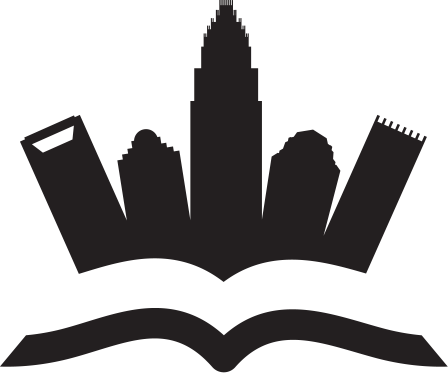Knowing how to use a smart voice recorder app is essential for anyone who decided to purchase a powerful personal recorder. Why? The reason is quite clear: most devices these days are connected to the internet one way or another, and recorders are no exception.
Smart recorders do not keep the data they capture stored on the device itself but transfer it to your phone, where it is processed – especially if you want the speech-to-text conversion – and saved. Usually a recorder has its own app where you can access all your files, profile info, settings, and so on. Apps like these can be quite sophisticated – a huge step up from the few options present in older recorders, which were restricted by their hardware as much as software.

A great example of a wearable voice recording device–app tandem that has been designed to work together is Senstone. The fact that this smart audio recorder is wearable, has a single button and no screen whatsoever makes the accompanying app crucial by design. That is exactly why we have picked Senstone as an example of how to use a digital voice recorder which relies on its app to the maximum.
When you start using a smart voice recorder, it is a good idea to play around with it. Try recording something with different settings on and off. Try out the night mode, the day mode, all the basic things. Get used to the app. Keep in mind the ‘smart’ aspect of your new gadget. To make the most of it, you should be aware of the full extent of its features. For example, if you miss the personal dictionary, Senstone will try to autocorrect some proper nouns – rare last names, names of less-known towns and villages, a few scientific or business terms. To avoid this all you have to do is to fix highlighted words in your note words and they are added into your personal dictionary.
Next, try sharing something. You can share audio files or their transcripts and send them to your other devices – or somebody else’s. Make sure you know how to do this and try playing/reading your files on a different device, like a laptop. You can even lay the groundwork for organising your recordings to give yourself a head start!
Finally, tweak the notifications settings. You can have the app warn you when the recorder’s battery is low, and you can disconnect the recorder from the phone if you need to.
As you keep using the recorder, artificial intelligence picks up on your habits and adjusts so that you do not have to correct or edit anything. All audio entries and their transcripts are sorted by the app, and everything is set to run like clockwork. If you know how to use the smart recorder voice app to the full, it is going to be a smooth ride from the very start.
Good luck!