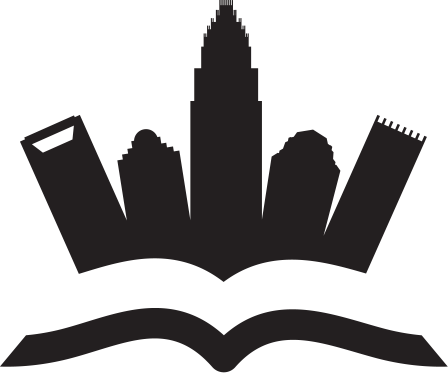For air travelers, staying connected while flying in airplanes has become quite common, thanks to the in-flight WiFi technology. It is a useful advancement that has made it possible to stay connected to the internet even while flying thousands of feet above the ground. However, just like any other piece of technology, in-flight WiFi technology can face some issues. So whether you are using in-flight WiFi for the first time or a frequent traveler, here are some tips to troubleshoot in-flight WiFi connection to ensure a smooth internet experience while flying in the air.
For air travelers, staying connected while flying in airplanes has become quite common, thanks to the in-flight WiFi technology. It is a useful advancement that has made it possible to stay connected to the internet even while flying thousands of feet above the ground. However, just like any other piece of technology, in-flight WiFi technology can face some issues. So whether you are using in-flight WiFi for the first time or a frequent traveler, here are some tips to troubleshoot in-flight WiFi connection to ensure a smooth internet experience while flying in the air.
Disable VPN Before Joining
Using the VPN has become a staple for many people, especially travelers because of the various benefits of VPN, as it protects the network and provides an additional layer of security. However, when you are using an in-flight WiFi network, chances are that your VPN connection can interfere with the in-flight network and make it difficult to establish a connection.
If you are finding yourself in a situation where you are not able to establish a connection even with WiFi availability, consider disabling VPN for a while. By disabling a VPN, you are eliminating the complexities in the connection process and making it easier for your device to connect to the network. This can increase the chances of establishing a successful connection with the network.
Connect at the Right Altitude
You might not be aware of this, but altitude plays an important role in in-flight WiFi connectivity. Most airlines equip their airplanes with technology that enables WiFi services after reaching a certain altitude, typically around 11,000 ft above the ground. This delay is intentional and is done so that the aircraft can climb to a safe altitude before the WiFi services are enabled.
If you are attempting to connect to the in-flight WiFi network at a lower altitude, be patient and wait until the aircraft reaches the designated altitude. You can inquire about the designated altitude from the crew members but to avoid unnecessary frustration, it is best that you wait and connect once the airline crosses the intended altitude level.
Enable Airplane Mode Before Joining
The concept of enabling airplane mode before connectivity to the in-flight WiFi network might not make much sense to you but it can turn out to be pretty effective in improving the in-flight WiFi connectivity. When you enable the airplane mode on your device, all the wireless functions are disabled including WiFi, cellular, and Bluetooth.
When you want to join the in-flight WiFi network, enable the airplane so that all the wireless functions are disabled and manually re-enable the WiFi connection only. This can prevent other wireless functions from interfering with the aircraft’s WiFi signals and enable your chances of a more reliable connection. Since you are paying $8 per Wi-Fi session or even more for in-flight WiFi, it is worth giving it a try.
Reboot Your Device
Sometimes, the problem may be with your device due to which you cannot connect to the network or establish a reliable connection. If you are encountering connectivity issues, a simple device reboot is worth trying. It won’t take much of your time and will resolve most of the connectivity issues.
Forget and Reconnect to the Network
Forgetting and reconnecting to the WiFi network can also solve the issue in some instances. If you are having difficulties connecting to a network that you had joined before, consider forgetting the network from the WiFi settings of your device and reconnecting to the network from the very start. This can resolve connection issues in most instances and allow you to use the WiFi network without any problem.
Contact the Flight Crew
If you have tried all the troubleshooting options and are still having trouble connecting to the in-flight WiFi network, contact the flight crew and ask them for assistance. Just ensure that you have an active in-flight WiFi subscription before you contact the flight crew so that they can provide you with guidance and assistance regarding your problem.