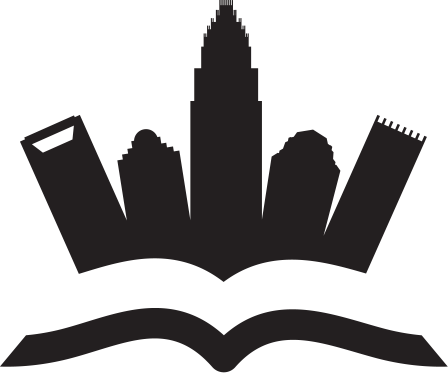Over the course of the past decade, mobile phones have become increasingly crucial for modern life, and today they are repositories for all sorts of information, from photos and videos to document files and beyond.
As the data stored on your portable device of choice piles up, it can become trickier to keep track of where everything is, so taking action to manage your mobile files effectively is sensible. Here are a few tips on how to achieve this without tearing your hair out.

Image Source: Pixabay
Take advantage of integrated tools
The good news is that mobile makers are well aware of the data wrangling challenges that their users face, and so modern OS iterations have fairly solid file management tools available as standard. It is simply a case of learning to use them well.
In the case of Android, the natively available Files app does a decent enough job of letting you see different file types at a glance. This includes separate sections for Downloads, Images, Videos, Audio, Documents and Apps. Here you can also find any files you tag as Favourites, and also create secure folders that have an extra layer of protection to prevent unwanted access from anyone else but you.
Apple’s iOS also has its own Files app, which allows you to do some basic organization as well as folder creation, so moving, copying, duplicating and deleting files is a breeze.
Use an app with mobile-first design
Another important point to note is that the apps you choose can have an impact on file management effectiveness on your smartphone.
Choosing solutions that have modern mobile content management systems at their core, and are built from the ground up to provide a slick experience for portable device users, is better than opting for less specialized solutions that could create more problems than they solve.
There are indeed a multitude of mobile-first apps which set out specifically to improve the file management experience on mobiles, with Solid Explorer being one of the most frequently recommended thanks to its advanced functions, such as ZIP archive creation and integration with cloud-powered platforms like Dropbox and OneDrive.
Make use of cloud storage
Speaking of the cloud, it is worth pointing out that you will probably have to rely on remote storage at some point, because your phone’s in-built memory will eventually become full, leaving you with the conundrum of which files you want to delete and which you want to keep.
Once again there are native solutions to achieve this on the major mobile platforms, with Google having Drive for Android users and Apple offering iCloud to those who prefer iPhones.
As well as being able to offload files to the cloud when your integrated storage nears capacity, you can also set your phone to automatically synchronize certain file types with your cloud storage platform of choice, ensuring that you have a backup if your portable device goes missing or is stolen.
Be aware that some cloud storage platforms come with a premium price tag, while others have limited space available for free, meaning that if you are a particular data-hungry user then you might need to pay to preserve your files.
Compress oversized files
One final thing to consider doing is compressing the data on your device so that you can store more without having to delete previous files from the local storage.
Whether you use one of the aforementioned third party platforms to create ZIP archives, or you make use of Android and iOS’ native compression capabilities, this might be the ideal way to get even more out of your phone.