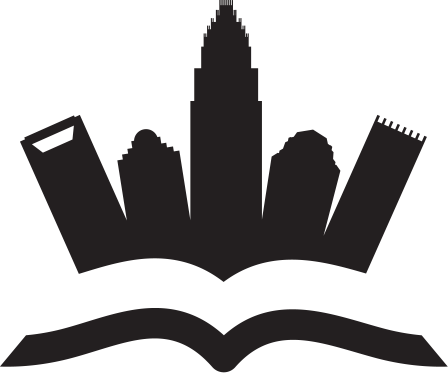When it comes to managing documents, the ability to quickly combine multiple PDFs into a single, organized file is a valuable skill. However, the story doesn’t end there. Often, performing a simple merge PDF isn’t enough. We want control over the final product and the ability to tailor it to our specific needs. This is where customizing merged PDFs comes into play.
When it comes to managing documents, the ability to quickly combine multiple PDFs into a single, organized file is a valuable skill. However, the story doesn’t end there. Often, performing a simple merge PDF isn’t enough. We want control over the final product and the ability to tailor it to our specific needs. This is where customizing merged PDFs comes into play.
Tools and Software for Merging PDFs
The good news is that merging and customizing PDFs is easier than ever. There are numerous online tools and software options available, catering to both basic and advanced users. Here are some popular choices:
Online PDF Combiners: For simple merging tasks, online PDF combiners are a convenient solution. These platforms allow you to upload your individual PDFs and drag-and-drop them into the desired order for merging.
Offline PDF Editors: Offline PDF editors provide a more robust set of features. These programs are downloaded and installed on your computer, offering a wider range of customization options for merged PDFs.
Cloud-Based PDF Editing Solutions: Cloud-based PDF editing solutions offer the best of both worlds: accessibility from any device and a comprehensive suite of editing tools.
Customization Options for Merged PDFs
Now that we’ve explored the tools available, let’s dive into the exciting world of customizing merged PDFs. Here are some key features that can transform your combined documents into professional and user-friendly resources:
Reordering Pages:
Imagine merging a report with appendices in the wrong order. Thankfully, most PDF merging tools allow you to effortlessly rearrange pages after the merge. Simply drag and drop pages within the merged document to achieve the desired flow.
Adding Headers and Footers:
Headers and footers add a professional touch to your merged PDF. They can display crucial information like document titles, page numbers, authors, or dates. This information helps readers navigate the document and provides context for each page. Many PDF tools offer pre-designed header and footer templates, or you can create custom ones to match your branding.
Inserting Bookmarks and Hyperlinks:
Long merged documents can be overwhelming for readers. Fortunately, you can enhance navigation and accessibility by inserting bookmarks and hyperlinks. Bookmarks are like digital sticky notes, allowing readers to jump to specific sections within the PDF. Hyperlinks can connect to external websites or other parts of the document, fostering a more interactive reading experience.
Adjusting Page Size and Orientation:
Merged documents may contain pages with different sizes or orientations (portrait vs. landscape). Most PDF editing tools allow you to adjust these settings for a consistent look throughout the document. This ensures readability and a professional presentation.
Adding Watermarks and Backgrounds:
Watermarks and backgrounds can add a layer of visual interest and branding to your merged PDFs. Watermarks can be used to display logos, company names, or confidential notices. Backgrounds can be subtle patterns or colored fills that enhance readability and create a visually appealing document.
Practical Applications of Customized Merged PDFs
The ability to customize merged PDFs opens up a world of possibilities across various industries. Here are a few examples of how customized merged PDFs can be used effectively:
Business Reports and Proposals:
Combine marketing materials, financial statements, and project details into a single, well-organized proposal for potential clients. Use headers and footers for branding, insert hyperlinks to relevant data sources, and add watermarks for confidentiality.
Educational Materials:
Merge lecture notes, supplemental readings, and online resources into a comprehensive study guide for students. Utilize bookmarks to categorize different sections, insert hyperlinks to online references, and add page numbers for easy navigation.
Legal Documents:
Combine contracts, agreements, and addendums into a single, easily referenced document. Use headers and footers to identify clauses and sections, add bookmarks for key points, and incorporate watermarks to denote confidential information.
Best Practices for Customizing Merged PDFs
While customizing merged PDFs offers various benefits, it’s important to utilize these features strategically. Here are some best practices to keep in mind:
Planning the Structure and Layout:
Before diving into customization, take some time to plan the structure and layout of your merged PDF. This includes:
- Outlining the document flow: Determine the logical order for the merged pages. This will make rearranging pages within the editing tool much easier and faster.
- Identifying key sections: Consider how you want to categorize different parts of the document. This might involve using headers, bookmarks, or even color-coding sections for better visual distinction.
Ensuring Accessibility:
Accessibility is crucial for ensuring everyone can access and use your merged PDF. Here are some ways to achieve this:
- Using alternative text (alt text) for images: Alt text provides a textual description of images, which is especially helpful for visually impaired users or those using screen readers.
- Creating logical reading order: Ensure that the reading order of the merged document aligns with the intended flow of information.
- Maintaining proper contrast: Use sufficient color contrast between text and background for clear readability.
Maintaining Document Security:
Security is paramount when dealing with sensitive information in merged PDFs. Here’s how to protect your documents:
- Password-protecting your merged PDF: Add password protection to restrict access to the document and prevent unauthorized modifications.
- Setting permission levels: If collaboration is necessary, consider setting permission levels that allow others to view or comment on the document without the ability to edit it.
- Utilizing encryption: For highly sensitive documents, consider using encryption tools to further protect the content from unauthorized access.
Challenges and Solutions in Customizing Merged PDFs
Despite the advantages, customizing merged PDFs can present certain challenges. Here are some common roadblocks and solutions:
Challenge 1: Maintaining File Size: Adding elements like images or watermarks can increase the file size of your merged PDF. This can be problematic for sharing via email or uploading to online platforms.
Solution: Utilize tools that offer file size optimization features. These tools can compress images or remove unnecessary data without compromising the quality of your document.
Challenge 2: Compatibility Issues: Merged PDFs might encounter compatibility issues when opened with different software. This can lead to formatting inconsistencies or missing elements.
Solution: Choose a PDF editing tool that generates universally compatible PDF files. Alternatively, consider saving your merged PDF in a format like Microsoft Word if widespread accessibility is a priority.
Challenge 3: Maintaining Branding Consistency: With merged documents from various sources, maintaining a consistent brand image can be tricky.
Solution: Utilize pre-designed headers and footers with your brand colors and logos. If using cloud-based solutions, consider leveraging pre-designed templates that align with your brand identity.
In conclusion, the ability to customize merged PDFs empowers you to create impactful and user-friendly documents. From well-organized business proposals to accessible educational materials, the possibilities are endless. By taking advantage of the available software options, utilizing customization features strategically, and considering best practices, you can elevate your merged documents to a whole new level.